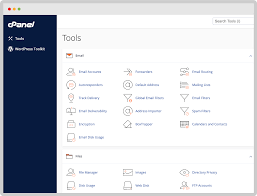Introduction to cPanel/WHM
Setting up a Virtual Private Server (VPS) can be a daunting task, especially for those unfamiliar with server administration. Fortunately, cPanel and WHM (Web Host Manager) provide a user-friendly interface to manage your server efficiently. In this guide, we’ll walk you through the process of installing cPanel/WHM on a VPS server, ensuring a smooth and hassle-free setup.
Choosing a VPS Provider
Before diving into the installation process, it’s crucial to select a reliable VPS provider that meets your requirements in terms of resources, performance, and budget. Conduct thorough research and choose a provider known for its reliability, uptime, and customer support.
Provisioning a VPS Server
Once you’ve chosen a VPS provider, it’s time to provision your server. Most providers offer a variety of operating systems to choose from. Opt for a Linux-based OS such as CloudLinux™, AlmaLinux OS, Rocky Linux™, or Ubuntu® which are recommended for cPanel/WHM installation due to their stability and compatibility.
Accessing the Server via SSH
After provisioning your VPS, you’ll need to access it via SSH (Secure Shell). SSH provides a secure way to connect to your server remotely and execute commands. Use an SSH client such as PuTTY (Windows) or Terminal (Mac/Linux) to establish a connection to your server using the provided IP address and credentials.
Preparing the Server Environment
Before installing cPanel/WHM, it’s essential to prepare your server environment by updating the operating system and installing the necessary dependencies. Run the following commands to update your system and install the required packages:
sudo yum update -y sudo yum install -y wget perlInstalling cPanel/WHM
Once your server environment is set up, you can begin the installation process of cPanel/WHM. Log in to your server via SSH and execute the following command to initiate the installation:
cd /home && curl -o latest -L https://securedownloads.cpanel.net/latest && sh latestInitial Configuration of cPanel/WHM
After the installation is complete, you’ll need to perform some initial configuration steps within the cPanel/WHM interface. This includes setting up your root password, configuring basic server settings, and securing your server.
Setting up Domains and DNS
With cPanel/WHM installed, you can now start setting up domains and configuring DNS settings for your websites. Use the intuitive cPanel interface to add domains, create email accounts, and manage DNS records effortlessly.
Managing Accounts and Users
cPanel/WHM simplifies the process of managing accounts and users on your server. You can create separate cPanel accounts for each user, allocate resources, and control access permissions to various features and services.
Security Measures
Security should be a top priority when managing a VPS server. Utilize cPanel/WHM’s built-in security features such as firewalls, brute force protection, and SSL certificate management to safeguard your server and data from unauthorized access and cyber threats.
Backing Up Your cPanel/WHM Server
Regular backups are essential to protect your data against potential loss or corruption. Take advantage of cPanel/WHM’s backup features to schedule automated backups of your server and website files, ensuring peace of mind and quick recovery in case of emergencies.
Monitoring Server Performance
Monitoring server performance is crucial for identifying potential issues and optimizing resource usage. Use cPanel/WHM’s monitoring tools to track server metrics such as CPU usage, memory usage, and disk space, allowing you to make informed decisions and maintain optimal performance.
Troubleshooting Common Issues
Despite your best efforts, you may encounter occasional issues with your cPanel/WHM server. Familiarize yourself with common troubleshooting techniques such as checking error logs, restarting services, and seeking assistance from online forums and communities.
Advanced Configuration Options
For advanced users, cPanel/WHM offers a plethora of configuration options to customize and optimize your server environment further. Explore advanced features such as custom Apache configurations, PHP settings, and database optimizations to fine-tune your server according to your specific requirements.
Conclusion
Installing cPanel/WHM on a VPS server doesn’t have to be intimidating. By following the step-by-step guide outlined above, you can set up and configure your server with ease, allowing you to focus on building and managing your websites effectively.
FAQs
- Is cPanel/WHM compatible with all VPS providers?
- cPanel/WHM is compatible with most Linux-based VPS providers. However, it’s essential to check the system requirements and compatibility before proceeding with the installation.
- Can I upgrade my cPanel/WHM license to accommodate more accounts?
- Yes, you can upgrade your cPanel/WHM license to accommodate a larger number of accounts as your hosting needs grow. Contact cPanel’s licensing department for more information on license upgrades.
- How often should I perform backups of my cPanel/WHM server?
- It’s recommended to schedule regular backups of your cPanel/WHM server, ideally on a daily or weekly basis, depending on the frequency of changes and the criticality of your data.
- What security measures should I implement to protect my cPanel/WHM server?
- Implementing strong passwords, enabling firewalls, regularly updating software, and installing SSL certificates are essential security measures to protect your cPanel/WHM server from potential threats.
- I’m experiencing performance issues with my cPanel/WHM server. What should I do?
- Start by monitoring server metrics to identify the source of the performance issues. Consider optimizing server resources, reviewing configurations, and troubleshooting any underlying issues to improve performance.